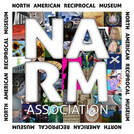Submitting Digital Images Guidelines
Helpful tips and information
For the International Quilt & Fiber Arts Festival (IQFAF), jurors select work through images submitted online. They do NOT see the physical artwork. This is why it is vital to send the best possible images. Using a professional photographer is recommended, but not required.
Overall Guidelines
- The photo images must be excellent, hi-resolution quality
- The complete artwork must be visible from edge to edge (including the frame, if applicable)
- Ensure no pins or hanging rods are visible
- Use a neutral background with no distractions
- Use lighting that is good and consistent across the entire piece; ensure there are no shadows
- Make sure your artwork is in focus and shot squarely; not distorted
The only visible components allowed in your photo images are:
- The artwork
- A neutral background (ex., white, black, or gray)
- The frame, if applicable
You may use any image-editing software as needed to change image dimensions, file sizes, crop backgrounds, or make small color-corrections to better match the actual piece.
Do NOT crop your photo into any part of the artwork as this may disqualify your entry.
Detail Images:
- Detail images reveal the stitching or some intriguing portion of the work.
- Detail images MUST be separate photo images; not merely cropped areas from the full image.
Please note:
Digital Image Requirements
Image Submissions must meet the following specifications:
Important Info about Photo Image Sizes
When submitting your images, you will receive an error if:
- any of your photos are smaller than 960 pixels on their longest side.
- any of your photos are larger than 4800 pixels on their longest side.
- any of your photos are larger than 10 MB.
Here's how you can find Dimensions and File Size on your computer:
If your photo image is larger than 4800 pixels on its longest side, you will need to resize it smaller. This can be done using the Preview app for MAC, the Paint app for Windows, or via the web at www.picresize.com
If your photo image is smaller than 960 pixels on its longest side, you will need to use a different image. You cannot resize a photo image larger by increasing the number of pixels without a loss of image quality.
Even if your image is within the specific pixel dimensions, the file size itself may still be too large for uploading. This can be due to image resolution, compression/quality, etc.
To reduce the file size, start by resizing the image to smaller dimensions, making the longest side of the image 960 pixels. Re-save the image to see if this reduces the file size to below 10 MB. Remember, 1000 KB is equal to 1 MB.
For further resizing help, please refer to this video: https://youtu.be/1cLfrF2x_OA
For a tutorial of the ArtCall.org submission process, please refer to this video: https://youtu.be/CnCu7H_o3IU
Additional Resources
Tips for Successful Art Quilt Photography by Lynn Krawczyk
Help with Resizing Photos by Gloria Hansen (video)
Shoot That Quilt! Digital photography for textile artists by Andy Baird and Holly Knott
Photoshop Help / Image size and resolution by Adobe, via Photoshop User Manual
Helpful tips and information
For the International Quilt & Fiber Arts Festival (IQFAF), jurors select work through images submitted online. They do NOT see the physical artwork. This is why it is vital to send the best possible images. Using a professional photographer is recommended, but not required.
Overall Guidelines
- The photo images must be excellent, hi-resolution quality
- The complete artwork must be visible from edge to edge (including the frame, if applicable)
- Ensure no pins or hanging rods are visible
- Use a neutral background with no distractions
- Use lighting that is good and consistent across the entire piece; ensure there are no shadows
- Make sure your artwork is in focus and shot squarely; not distorted
The only visible components allowed in your photo images are:
- The artwork
- A neutral background (ex., white, black, or gray)
- The frame, if applicable
You may use any image-editing software as needed to change image dimensions, file sizes, crop backgrounds, or make small color-corrections to better match the actual piece.
Do NOT crop your photo into any part of the artwork as this may disqualify your entry.
Detail Images:
- Detail images reveal the stitching or some intriguing portion of the work.
- Detail images MUST be separate photo images; not merely cropped areas from the full image.
Please note:
- The IQFAF uses an anonymous jurying process. Applicants can be disqualified if their artwork or photo images contain any information that identifies themselves.
- For artworks that contain signatures, initials or other identifying marks, artists are asked to NOT blur their submissions. Any blurring will be done by IQFAF staff prior to the jurying process.
- For any artwork accepted into the festival, the artwork upon delivery MUST match the digital images submitted - no further changes or stitching can be made after submission. If there are material differences between the photographs and the delivered artwork, the IQFAF Committee reserve the right to disqualify the work.
Digital Image Requirements
Image Submissions must meet the following specifications:
- The longest side of the photo image must be at least 960 pixels, but not more than 4800 pixels.
- Photo images must be saved as a high-quality JPEG, PNG or GIF files.
- Do not include your name or initials in the filename. Including the title of the artwork is ok.
- Individual photo image file sizes must not exceed 10 MB
- For each wall-hung 2D entry, submit one overall image and one detail image.
- For each 3D artwork or wearable art entry, submit one overall front-view image, one overall back- or side-view image, and one detail-view image.
Important Info about Photo Image Sizes
When submitting your images, you will receive an error if:
- any of your photos are smaller than 960 pixels on their longest side.
- any of your photos are larger than 4800 pixels on their longest side.
- any of your photos are larger than 10 MB.
Here's how you can find Dimensions and File Size on your computer:
- Open the folder or file location where the image is saved.
- Right-click the image filename.
- Select Get Info (Mac) or Properties (Windows). Windows users will also need to click on either the Details or Summary tab for the dimension and file size information. The name of the tab will depend
on your operating system.
If your photo image is larger than 4800 pixels on its longest side, you will need to resize it smaller. This can be done using the Preview app for MAC, the Paint app for Windows, or via the web at www.picresize.com
If your photo image is smaller than 960 pixels on its longest side, you will need to use a different image. You cannot resize a photo image larger by increasing the number of pixels without a loss of image quality.
Even if your image is within the specific pixel dimensions, the file size itself may still be too large for uploading. This can be due to image resolution, compression/quality, etc.
To reduce the file size, start by resizing the image to smaller dimensions, making the longest side of the image 960 pixels. Re-save the image to see if this reduces the file size to below 10 MB. Remember, 1000 KB is equal to 1 MB.
For further resizing help, please refer to this video: https://youtu.be/1cLfrF2x_OA
For a tutorial of the ArtCall.org submission process, please refer to this video: https://youtu.be/CnCu7H_o3IU
Additional Resources
Tips for Successful Art Quilt Photography by Lynn Krawczyk
Help with Resizing Photos by Gloria Hansen (video)
Shoot That Quilt! Digital photography for textile artists by Andy Baird and Holly Knott
Photoshop Help / Image size and resolution by Adobe, via Photoshop User Manual
The Pacific Northwest's premier quilt & fiber art festival, featuring art from across the US and around the world, workshops, classes, presenting artists, vendors, and more!